Are you battling with how to crop a video in your capcut video editor?
In this post, I’ve got you covered. I will show you a step-by-step guide on how you can freely crop your video without effort.
To crop a video in Capcut, follow these steps:
1. Open the Capcut app on your device.
To start cropping your video in the capcut editor, you will need to launch the application.
2. Import Video
To start cropping your video you will need to tap on the “+” icon to import the video that you want to crop.
3. Open the editing screen
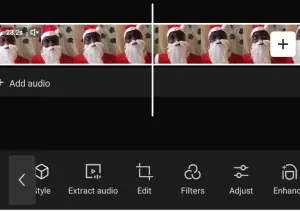
This screen allows you to be able to add the effect you wish for your video.
To do this, you will need to tap on the video thumbnail to open the editing screen.
4. Tap on the Edit icon
Tap on the “Edit” icon in the bottom menu to show the tool you will need to crop your video.
5. Tap on Crop
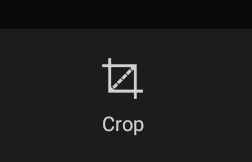
This is where you will begin to crop or remove the unwanted parts from your video.
To start cropping your video tap on the “Crop” icon (the square with diagonal lines) in the bottom menu.
Drag the crop handles to select the area of the video that you want to keep.
6. Tap on Done
When you are done and you are sure you have achieved what you want, feel free to tap on the “Done” (represented with a tick button) button to apply the crop.
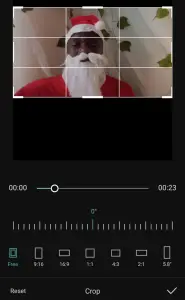
7. Click Save
Finally, you will need to save your already cropped video. To do this you will need to tap on the “Save” button to save the cropped video.
Note: The crop feature in Capcut may not be available in all versions of the app. If you don’t see the “Crop” icon in the bottom menu, it may not be supported in your version of the app.
Undoing Your Crop
Let’s assume you mistakenly cropped a video and you don’t like the outcome, you can easily undo it. To achieve this, all you need to do is to go back to step 5 and click on the “Reset” icon.
This will reset the cropping process and allow you to start cropping again afresh.
Wrapping things up on cropping video using capcut video e editor
To crop a video using the capcut video editor is one of the simplest and coolest things to do when editing a video.
If you followed the above step-by-step guide, trust me, you will be able to crop your videos in capcut without stress or hassle.