Adding captions to your TikTok videos can enhance their accessibility and appeal to a wider audience.
While TikTok provides an auto-captioning feature, it may not always deliver accurate results or support non-English languages.
In this comprehensive guide, we will explore various methods for creating subtitles on TikTok, including the use of the TikTok app, manual typing, and professional video editors like CapCut.
Whether you’re a content creator or a viewer looking for accurate captions, we’ve got you covered!
1. Creating Subtitles with the TikTok App
The TikTok app offers a convenient way to add live captions to your videos. Simply follow these steps:
Step 1: Record your video using the TikTok app.
Step 2: After recording, click the “V” button within the app.
Step 3: Select “Captions” on the next screen.
Step 4: Enjoy your video with auto-generated captions!
However, it’s important to note that these live captions might not always be completely accurate or timed correctly.
Moreover, TikTok currently only supports auto-captioning for English-speaking audio.
If you desire more control over your subtitles, including font styles, colours, and positioning, consider using a dedicated video editor like CapCut.
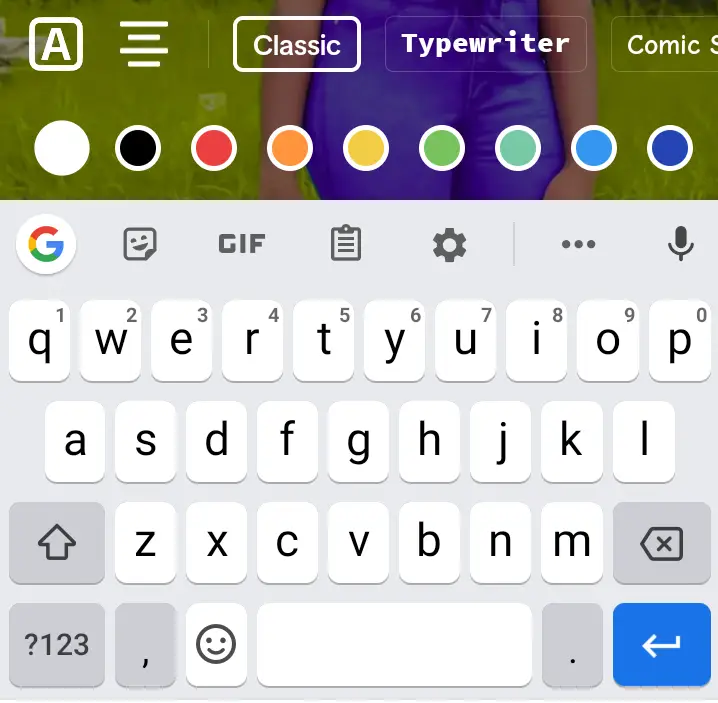
2. Typing Screen Text Manually
For precise control over your subtitles, manually typing them is a reliable method. Follow these steps to create accurate captions:
Step 1: Upload your video to TikTok or create a new one using the app.
Step 2: After finishing the recording or uploading, click the checkbox in the bottom right corner.
Step 3: Tap the “Text” button at the bottom of the screen to add screen text or captions.
Step 4: Personalize the visual captions by adjusting the font style, colour, and alignment.
Step 5: Drag the screen text to the desired position on the screen.
Step 6: Set the timing for the captions by selecting the text box and using the clock icon in the upper right corner.
Step 7: Adjust the duration and position of the captions using the visual cues provided by the video’s screenshots.
While this method can be time-consuming, it allows for greater flexibility, especially when creating subtitles in foreign languages or bilingual content.
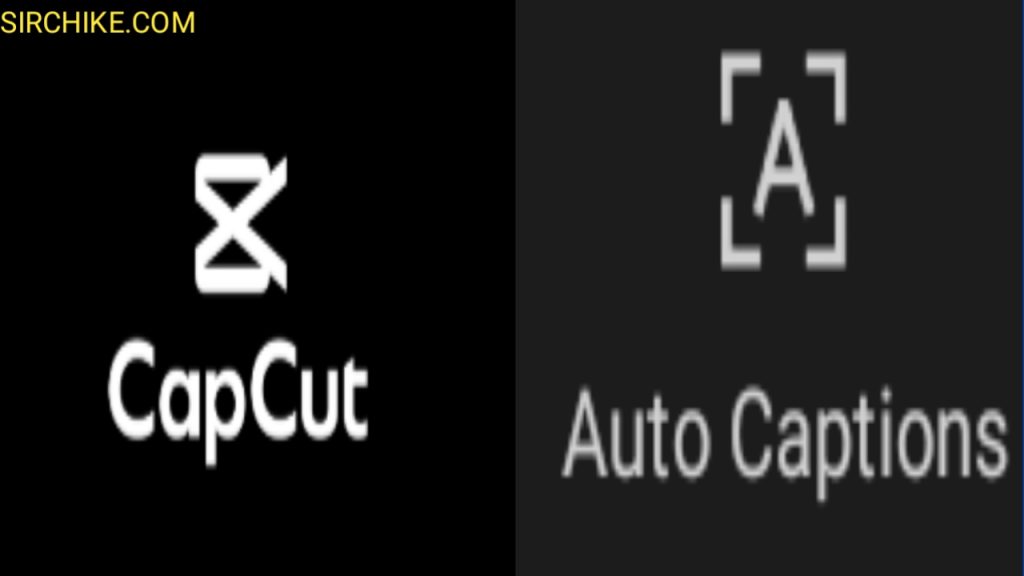
3. Adding Professional Captions with CapCut
CapCut is a dedicated video editor that provides an efficient and accurate way to add captions to your TikTok videos. Here’s how you can use it:
Step 1: Sign up and upload your video file(s) to CapCut.
Step 2: Add new caption tracks or screen text to your video using CapCut’s comprehensive creative asset library.
Step 3: Customize the visual captions by choosing from different font templates.
Step 4: Make any additional edits to the text, font, colour, size, and timing to perfect your captions.
Step 5: Once you’re satisfied with your captioned video, export it and share your creative masterpiece with audiences worldwide!
By using CapCut, you can streamline the process of creating accurate subtitles while enjoying a wide range of visual effects and customization options.
Conclusion
Creating subtitles for TikTok videos can significantly enhance their accessibility and engagement.
Whether you prefer the convenience of the TikTok app, the precision of manual typing, or the advanced features of professional video editors like CapCut, there’s a method that suits your needs.
Experiment with these techniques to provide accurate and visually appealing captions that will captivate and connect with your audience.
Start adding subtitles to your TikTok videos today and unlock a world of possibilities!
