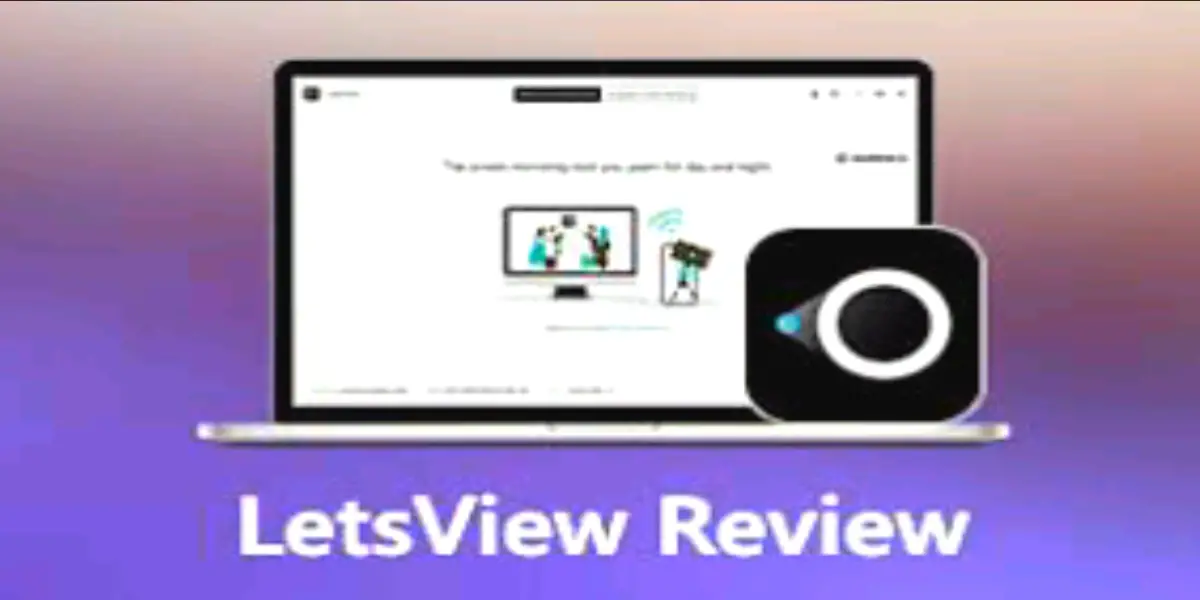Screencasting is a popular method for mirroring a device’s screen to a larger display for presentations, remote work, and entertainment purposes.
With the rise of remote work, the need for a reliable and seamless screencasting experience has become more pressing.
In this post, we’ll take a closer look at LetsView, an app that promises to provide a seamless screencasting experience across different devices.
Table of Contents
- What is LetsView App?
- Key Features of LetsView
- How to Use LetsView
- Does LetsView work without WiFi?
- Why is LetsView App Slow?
- How to slow the LetsView slowness
- Can you operate your phone while LetsView is connected
- Does the LetsView app transfer audio?
- What are the requirements for LetsView?
- Wrapping Up: LetsView App Review – The Best Screencasting Solution for Your Devices
What is LetsView App?
LetsView is a screencasting app designed to help you easily mirror your phone, tablet, or computer screen to a TV or another device with a larger screen.

The app is compatible with various operating systems such as Windows, macOS, Android, and iOS, making it a versatile solution for screencasting.
Key Features of LetsView
Multi-Platform Support
LetsView supports a wide range of operating systems, including Windows, macOS, Android, and iOS.
This means that you can easily mirror your screen from any device to another device, regardless of the operating system.
Easy to Use
LetsView has a straightforward and user-friendly interface that makes it easy for anyone to use, regardless of their technical expertise.
The app uses QR codes for easy device pairing, and once paired, you can quickly start mirroring your screen with just a few taps.
High-Quality Display
LetsView offers high-quality screen mirroring, with a resolution of up to 1080p.
This makes it an excellent choice for presentations, remote work, or watching videos on a larger screen.
Wireless and Wired Connections
LetsView supports both wireless and wired connections, giving you the flexibility to choose the connection method that works best for you.
The app works with the most popular wireless display standards, including AirPlay, Miracast, and Chromecast, making it easy to connect to a variety of devices.
How to Use LetsView
Using LetsView is simple. Here’s a step-by-step guide on how to use the app:
- Download and install LetsView on your devices.
- Connect both devices to the same Wi-Fi network.
- On the device, you want to mirror, open the LetsView app and scan the QR code displayed on the larger screen.
- Once the devices are paired, you can start mirroring your screen.
Does LetsView work without WiFi?
LetsView primarily relies on a Wi-Fi connection for screencasting, as it needs a network to connect the devices.
However, some models of the app do support wired connections, such as HDMI or USB cables.
In those cases, you can use a wired connection instead of a Wi-Fi network to mirror your screen.
It’s always recommended to check the specifications and compatibility of the app before using it, as some versions of LetsView may not support wired connections.
Have you wondered what Ezoic monetization is? Feel free to see how you can make money with it
Why is LetsView App Slow?
There could be several reasons why the LetsView app is running slow. Some common reasons include:
Insufficient Network Bandwidth: If the Wi-Fi network being used is congested or has low bandwidth, it could cause the screencasting to be slow and laggy.
Device Performance: If the device being used for screencasting is running low on resources or is outdated, it could cause the app to run slowly.
Distance from the Router: If the device being used for screencasting is far from the router, the signal strength may be weak, causing the screencasting to be slow.
Interference from Other Devices: Other devices using the same Wi-Fi network can cause interference, resulting in slow performance.
App Issues: There could be an issue with the LetsView app itself, causing it to run slowly.
This could be due to bugs, software updates, or compatibility issues.
How to slow the LetsView slowness
To resolve the issue of a slow LetsView app, you can try moving closer to the router, disconnecting other devices from the network, and ensuring that the device being used for screencasting is in good working condition.
You can also try reinstalling the app or checking for updates. If the issue persists, it’s recommended to contact the LetsView support team for further assistance.
Do you seek legit website to buy a car? Read this review about carsforsale.com
Can you operate your phone while LetsView is connected
Yes, you can operate your phone while it’s connected to LetsView for screencasting.

While your phone’s screen is being mirrored, you can still use other apps, make phone calls, send texts, and perform other tasks, as the phone continues to function as normal.
This allows you to use your phone for other purposes while also presenting its screen on a larger display.
However, it’s important to note that any actions performed on the phone will be reflected on the larger screen during screencasting.
Does the LetsView app transfer audio?
Yes, the LetsView app can transfer audio along with the screen content during screencasting.
The app allows you to mirror both the video and audio from your device to a larger screen, making it an excellent solution for presentations, remote work, and entertainment purposes.
By transferring audio, you can ensure that the sound from your device is also played through the speakers of the larger display, providing a complete audio-visual experience.
However, it’s important to note that the audio transfer may be subject to the limitations of the device being used for screencasting and the display being used for receiving the screencast.
What are the requirements for LetsView?
The requirements for the LetsView app may vary depending on the platform and device you are using, but generally, the app requires the following:
Compatible Devices: LetsView app is compatible with a wide range of devices, including smartphones, tablets, laptops, and desktops running on Android, iOS, Windows, and Mac OS.
Operating System: LetsView requires that the device being used for screencasting runs on an updated version of its operating system.
The exact version required may vary depending on the device and the platform being used.
Network Connectivity: LetsView requires a Wi-Fi connection to perform screencasting.
The app relies on the Wi-Fi network to connect the devices and transfer the screen content.
Display: The device receiving the screencast must have a display capable of displaying the content being mirrored.
This could be a TV, monitor, projector, or any other display device.
Cables or Adapters: Depending on the devices being used, it may be necessary to have cables or adapters to connect the devices for screencasting.
For example, if the display device does not support Wi-Fi connectivity, a cable such as HDMI or USB may be required to connect the devices.
It’s always recommended to check the specifications and compatibility of the app before using it. Also, some versions of LetsView may have additional requirements.
Wrapping Up: LetsView App Review – The Best Screencasting Solution for Your Devices
LetsView is a screencasting app that allows you to mirror your device’s screen to a larger display, such as a TV, monitor, projector, or another device.
The app supports a wide range of devices running on different platforms, including Android, iOS, Windows, and Mac OS.
LetsView requires a Wi-Fi connection to perform screencasting, and it can transfer both video and audio content.
The app is easy to use and provides a convenient solution for presentations, remote work, and entertainment purposes.
The requirements for LetsView may vary depending on the device and platform being used. It is recommended to check the specifications and compatibility before using the app.