The world of video editing has evolved dramatically with the advent of digital technology, making it accessible to a broad cross-section of people, not just professionals.
Among the myriad of digital video editing tools available, Capcut has gained prominence for its user-friendly interface and robust features, including a range of versatile templates.
Understanding these templates, how to download them and effectively utilise them can transform your video editing experience.
Our discourse commences with the basics of the Capcut app – comprehending its interface, functionalities and application of tools, before delving into the exciting world of Capcut templates.
Understanding Capcut App Basics
Understanding the CapCut Interface and Basic Functions
To be proficient with CapCut templates, one must be capable of negotiating the application itself. Initiate the journey by installing the CapCut application from the Google Play Store or Apple App Store. Once installed, the application opens with a user-friendly interface. At the bottom of the screen, one will sight several editing options such as ‘Canvas’, ‘Sound’, ‘Effects’, ‘Text’, ‘Sticker’, etc.
Importing Videos into CapCut
Begin the editing process by importing a video. Tap on the ‘New project’ option, identify and select the video to be edited from your device, and tap ‘Add’. The selected video will appear on the timeline, ready for manipulation. You have the option to scrutinise the video by sliding back and forth along the timeline.
Applying Filters in CapCut
If one hankers after giving one’s video a unique look, applying filters would be a good start. Tap ‘Effects’ at the bottom of the screen, and select ‘Filters’ on the sub-menu. Scroll through the multitude of filters available and select an option that catches your fancy. Once selected, the filter applies to the entire video.
Using Editing Tools in CapCut
To tweak the video to your liking, CapCut offers various editing tools. You may trim the video by moving the handles on the timeline, add text or stickers using the ‘Text’ and ‘Sticker’ options, or change the playback speed using the ‘Speed’ option. Coordinate multiple videos or images together using the ‘Overlay’ tool.
Downloading Templates on CapCut
After gaining familiarity with the aforestated basics, one can proceed to download templates. As of the moment, CapCut does not offer the option to download templates from within the application. One could, however, download templates from third-party websites. This involves visiting a third-party website providing CapCut templates, choosing a template, downloading the template file, and then importing it into CapCut.
Importing Templates into CapCut
To import a downloaded template, navigate to ‘Effects’ and select ‘Overlay’. Tap on ‘Add overlay clip’, find and choose the downloaded template. This will superimpose the template over your video. Trimming and editing the template to match your video can be done by using the ‘Split’ tool within the ‘Overlay’ options.
CapCut is a versatile editing application that does all manner of edits on your videos. To achieve the best results, practice and familiarity with the application is key.
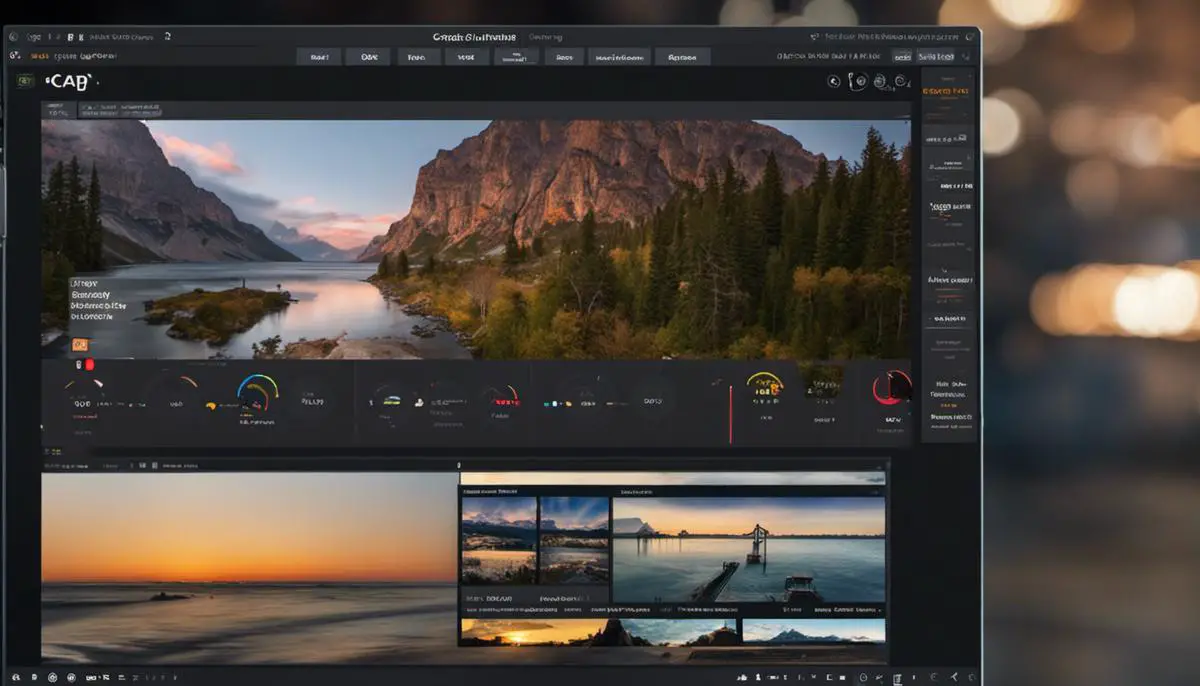
Diving into Capcut Templates
Understanding Capcut Templates
Capcut is a free all-in-one video editing app that offers numerous stylish templates to enhance your content. These templates range from basic to intricate, catering to all levels of video editing expertise. They provide a solid foundation for your video, allowing you to add creative elements and make the video truly your own.
Exploring the Types of Capcut Templates
Capcut features a range of template types including collage templates, slideshow templates, and intro templates. Collage templates allow you to put multiple images or videos together to create a cohesive display. Slideshow templates are perfect for creating presentations, photo diaries, or story montages. If you’re creating a series of videos or vlogs, the intro templates provide a consistent start to each of your videos.
Utilising Capcut Template Features
Each of these templates come with unique features to enhance your video editing experience. For instance, the intro templates often include music and timed transitions, allowing for a dynamic and engaging starting point. The slideshow templates offer a mix of fades, cuts, and other transition styles. If you’re using a collage template, you have the option to customise the layout, add borders, and adjust placement of each media element.
Enhancing Videos with Capcut Templates
Using Capcut’s templates could greatly improve the quality and visual appeal of your videos. If you’re creating a storytelling video, the slideshow or collage would be ideal to set the scene and bring the audience on your journey. The intro templates offer a quick introduction to the content of your video, making it more engaging right from the start.
Procedure for Template Download
To download a template, open the Capcut app and click on the ‘Template’ button in the editing section. Browse through the categories and select the template you want. Click on ‘download’ and the template will be saved in your library. You can then apply it to your video by clicking on ‘Add template’ in the editing interface. Choose the downloaded template, and it will be added to your video.
Remember to save your project regularly to avoid losing any unsaved changes. To do this, click on ‘File’ and then ‘Save project as…’. Pick a suitable name and location for your saved project.
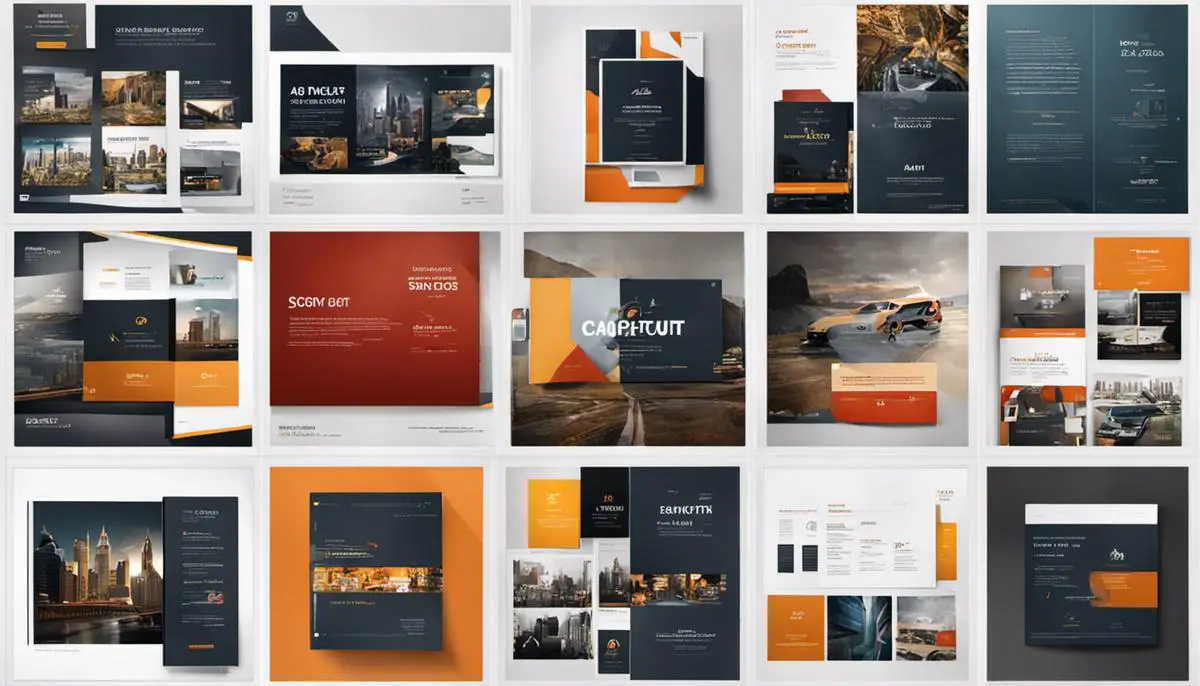
Downloading and Using Capcut Templates
Understanding Capcut for video editing
CapCut is a free all-in-one video editing app that helps you create incredible videos, whether it’s cutting, merging, adding text, or applying a range of cool, special effects.
One phenomenal feature which makes CapCut stand out is its range of templates. These templates allow you to quickly structure and style your video, saving you valuable time and effort as you create a professional-looking product.
You’ll need a device that supports the CapCut app and a stable internet connection to download the editable templates.
Requirements for Downloading Capcut Templates
Before you attempt to download any templates, ensure that your device meets the following requirements:
- Your Device should support CapCut app. CapCut is compatible with both Android and iOS devices.
- Internet Connection: CapCut requires a stable internet connection to download templates.
How to Download Capcut Templates from the Library
- Open the CapCut app on your device.
- At the home screen of the app, click on the ‘New Project’ option.
- Choose a video from your gallery to apply the template on and click on ‘Add’.
- Now, click on the ‘Templates’ option. A list of available templates in the library will be displayed.
- Scroll through the selection of available templates and select your preferred one.
- Click on the ‘Download’ button to start the download process. Do ensure you have a steady internet connection throughout this process.
- The download progress will be displayed. Once complete, the downloaded template will get applied to your video automatically.
Common Issues and Troubleshooting During the Download Process
- Slow Download Speed: This is usually due to poor internet connection. Make sure you’re connected to reliable Wi-Fi or a stable data connection.
- Template not applying: Make sure the video length is appropriate for the template. Some templates require a certain length to function properly.
- App crashes during the download: This might be due to the app version being out-dated. Make sure your CapCut app is up-to-date.
Overall, the downloading of CapCut templates is quite straightforward. By understanding the requirements and following the steps, you can easily use these templates to enhance your video content. Troubleshoot any issues by checking your internet connection, app version, and video compatibility with the template. Happy editing!

Practice with Real-Life Projects
Downloading Capcut Templates
First things first, to start downloading templates from Capcut, you’ll need to have the Capcut app installed on your device. This app is available both on Google Play Store for Android users and App Store for iOS users. Download and install this application from the appropriate source and sign up or log in to your Capcut account.
Once you’re logged on, you can explore the many templates available on Capcut. To find these templates, you just need to tap on the ‘Templates’ tab on the lower part of the screen. This tab will direct you to a vast collection of preset templates that you can choose from.
To preview a template, simply click on it. If you find it suitable for your video project, you can download it by clicking the ‘Use Now’ button. A window will pop up asking you to allow access to your phone’s gallery, click ‘Allow’.
Using Capcut Templates in Video Projects
After you have downloaded your preferred template, you can start using it immediately for your video projects. Go back to the main interface and tap the ‘New Project’ button. Select the video you would like to edit from your device’s gallery.
Once your video is uploaded, you will arrive at the editing screen. Here, go to the ‘Template’ section located at the bottom part of the screen. Your downloaded templates should be there.
Click on the template you want to apply to your video, and Capcut will automatically apply the template settings to your video, including transitions, effects, filters, and overlays. You can preview the final look of your video using the play button at the center of your screen.
If you’re happy with the final look, tap the ‘Export’ button to save your edited video back to your device. This process is repeated for every new project you’d like to use the same template on.
Enhancing Your Skills
Mastering your video editing skills using Capcut templates takes time and practice. Try to experiment with different templates to see which ones suit your style and purpose. Also, make sure to take advantage of the app’s other features like effects, filters, text styles, etc. to further enhance your videos.
If there’s a specific template you frequently use, continue practicing with it until you become very proficient. Over time, you’ll learn how to manipulate these templates to make even more creative edits. Remember, the key is to keep exploring the options and features provided by the app and not to be afraid of experimenting.
Capcut provides an easy-to-use platform for emerging video editors to learn the ropes of the profession. By frequently downloading and using different templates, you’re not only practicing your editing skills but also keeping up with the latest trends in video editing.
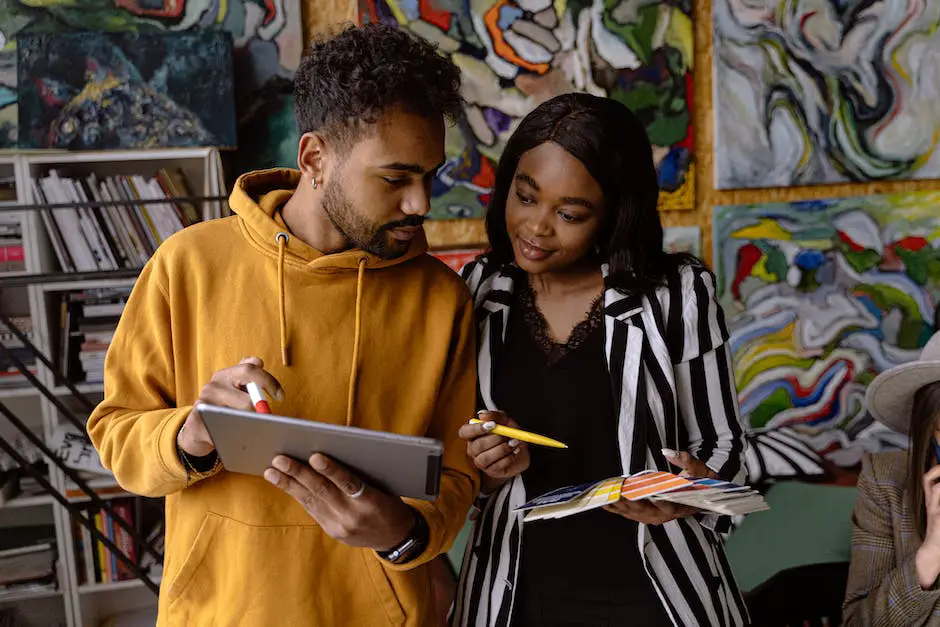
By exploring a variety of Capcut templates and the methods to implement them effectively in real-life video editing projects, an amateur editor can substantially elevate their editing skills.
With practice, the process of downloading and applying these templates becomes second nature, thereby facilitating a smooth editing process.
In essence, the allure of Capcut templates lies in their ability to deliver professional-level results effortlessly. Each template serves as a unique tool in the editor’s arsenal, fostering creativity and originality, while making the process enjoyable.
Therefore, mastering the art of using Capcut templates can give your videos that much-desired edge, be it for personal or professional use.
