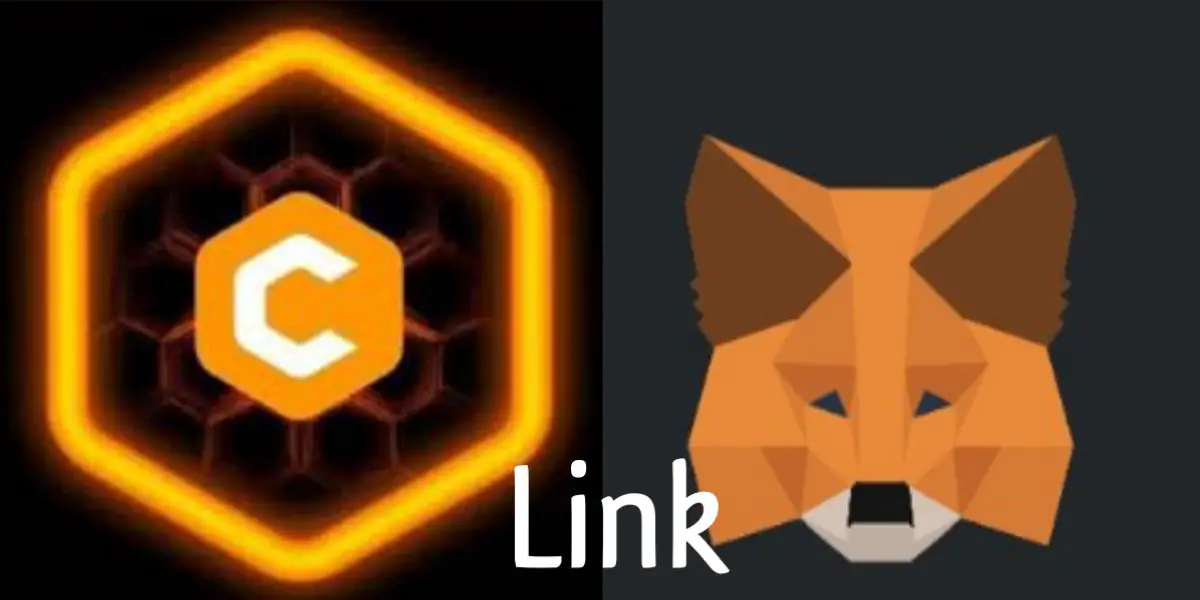Have you successfully linked your Satoshi to your Metamask and do you already have your gas fee sent to your Metamask wallet address? Now, the next thing to do is to claim your $CORE.
The first thing you will have to do is to log into your Metamask application.
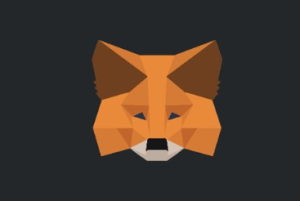
When it successfully launches, head over to the left menu bar by tapping or clicking on the vertical lines located at the top-left of your phone.
Click on Browser to command open the next window or page.
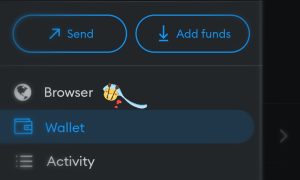
Haven done that, the next thing you’ll need to do is to tap on the Search box and search for coredao.org.
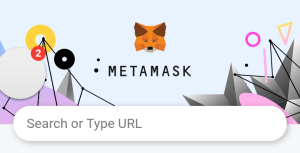
Another window will open where you can successfully claim your Satoshi CORE coins.
On the page that opened, click on “AIRDROP” which is located at the top right-hand side of your device.
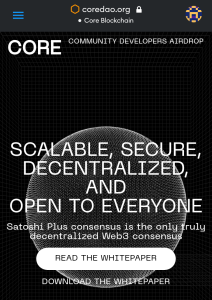
You will need to select your country on the next page that will come up.
The site will automatically detect your country using your IP address.
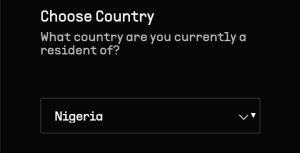
However, if your country is not highlighted first, all you need to do is to tap or click on the available country. This will pop up a window that contains the list of countries allowed to use the Satoshi Core app.
Find your country and click on it. When this is done, you will need to click on Proceed to get to the next page.
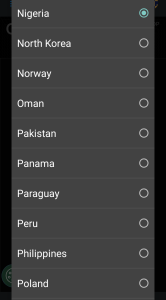
If you successfully linked your Satoshi CORE to your Metamask wallet address, the app will immediately enter your wallet address for you.
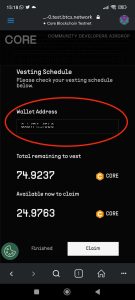
To also ensure that your address is connected, you will need to tap on the three vertical lines located at the top-right of your device.
You will need to click on “Connect Address” so that it would connect to your Metamask wallet address.
When that is done, go back to the previous page and scroll up to confirm. Click on confirm again and you will get a message informing you that you have successfully claimed your Satoshi CORE.
To confirm this, tap the three vertical lines at the top-left of your device.
Click on “Wallet” and it will return you to your wallet homepage where you will see the new changes effected.
How to solve “wallet address in Metamask not clickable”
To solve the “not clicking wallet address in Metamask” all you need to do is to update the application.
Have you been faced with the problem of not being able to claim your Satoshi CORE after it was launched because your wallet address was unclickable?
Let’s say, for example, you want to your Metamask to claim your Satoshi CORE and it turned out that your wallet address isn’t clickable. When you click or tap on it a quick blue colour turns on and goes off immediately.
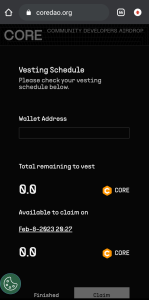
The truth is that lots of people were frustrated because of it.
I also passed through the same problem and do you know how I solved it?
It’s very simple. All I did was go to my Google Playstore, searched for Satoshi and updated it. Also, I ensured that my Metamask application was updated too.
- Also Read: Money app – Status downloader (a review)
Finally, when I got back to claim my CORE, it became very easy and a successful one at that.
You can give that a shot now and claim your CORE coins. All you have to do is to ensure that your Metamask application bad Satoshi app is updated to its latest versions.
Do you want to know how to stake your CORE? If yes then you will need to read this to know how