Do you see slow-motion videos on Tiktok and wonder how the effect is achieved? Don’t worry, in this post, we will walk you through how to achieve the slow-mo effect.
First of all, what is slow-mo effect?
Slow motion as shortened as “Slow-mo” is a video effect that comes with contemporary video editing software. The effect is applied in a video to slow the movement of objects in the video.
This effect when applied correctly and appropriately helps to improve the beauty of the video.
Tiktok users love to apply slow-mo effects to enhance the value of video.
Since the Tiktok application has an inbuilt video editor, it also has a series of video effects in which “slow-mo” is one of them.
So let’s get down to the business of the day.
How to apply the slow-mo effect on Tiktok videos
Launch your Tiktok application
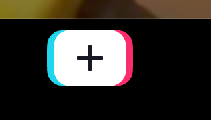
To start applying the effect on your video all you will need to do first is launch the Tiktok application. If you are already on the application, then the next step you will need to follow is to tap the Edit button with a (+) icon.
Select preferred video
The next step to take is to select the video you want to add the slow-mo effect.
Search for the video and click on it to appear on the timeline.
Select Effects
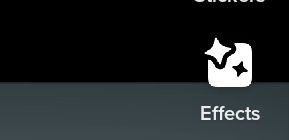
On the list of tools on the right-hand side, you will find the “Effect” feature. Click on it to open the next window.
Select “Time”
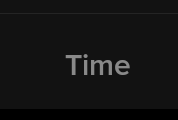
Scroll to the left and find the “Time” feature. Tap on it and the window will pop up.
Tap on Slow-mo
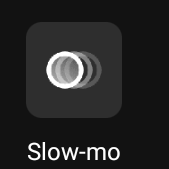
The next step you will take is to tap on the “Slow-mo” option and it will bring up the slow-mo effect.
Feel free to adjust the slow-mo effect to size and location on the video timeline.
When you have achieved what you want, you can click on the “save” button at the top right-hand side.
With this done, you have successfully applied the slow-mo effect on your tiktok video.
Summary
How you can apply the slow-mo effect on your tiktok video is summarised below;
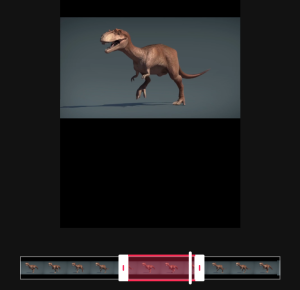
- Launch the Tiktok application
- Click on the edit button
- Click on “Upload”
- Select the preferred video
- Click on Effects
- Click on “Time”
- Click on “Slow-mo”
- Drag the effect to your chosen area
- Click on save
- Preview the video and click “Next”
If you followed the instructions carefully, you will notice that you have successfully added the slow-motion effect.
