Adding an overlay video in Capcut is one of the coolest things to do.
Let’s say you are done with your video shooting and it is time to edit it.
During the process of editing, you would want two or more videos to appear in one scene or short.
This is called an overlay. It is a situation where two or more videos are made to appear in one shot.
Capcut video editor interestingly has the feature that allows you to add overlay videos.
Fortunately, the mobile editor allows for more than one video or file to be added as an overlay.
Sometimes it becomes more difficult to work on especially for those who are new to the application.
So if you have many videos and you would want to add all of them in one shot and have more freedom, I think you will need to move to a more sophisticated editing engine.
Haven said that, in this post, you will learn how to add overlay videos using the Capcut video editor.
Before that let’s look at why overlay is important in a video
Importance of overlay
- Helps to add more than a single clip or scene.
- With an overlay, working with chroma (green or blue screen) is possible.
- Helps to import videos you can remove its background in Capcut.
Steps to Add overlay videos in Capcut Editor
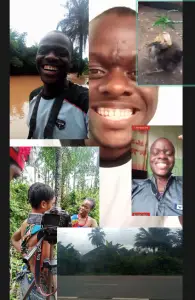
1. Launch Capcut application
To get started you will need to launch the Capcut application. This would allow you to have access to the application you want to work in.
2. Create a new project
If you are starting this project for the first time you will need to create a new project. But if you already have a project in process, you can scroll up to locate the file.
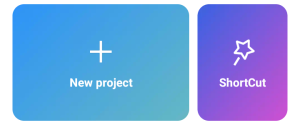
3. Import the background video
Because you want to add two or more videos in one shot, this is why this feature became important.
You will need to, first of all, add a video that you want to act as the background of the video.
4. Find the “Overlay” feature
This is where this feature in Capcut comes to play. You will need to find the “Overlay” feature and click on it.
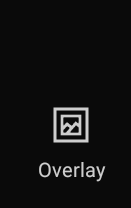
5. Tap on “Add overlay”

To import your overlay videos or pictures you will need to tap on the “Add overlay”.
This allows you to finally add as many videos as you want to act as your overlay.
6. Resize the video or picture you want and click on add
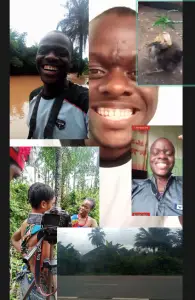
This is the final part or step. Here you will need to resize the video or picture by pinching it.
Pinching the video clip reduces the size while expanding the video clip increases the size.
So you are more than welcome to scale your video to any size that you want?
It is also unfortunate to add that during the resizing, you are not free to resize the four sides of the video.
When you pinch or expand, all four sides of the video increase or decrease accordingly.
- Feel free to read how to remove watermark in Capcut
So that is it. If you follow the steps above judiciously you will notice that you have successfully learnt how to work with an overlay in Capcut.
Wrapping things up
The overlay feature in Capcut is one of the best features a mobile video editor can possess.
Adding more than one video in a single shot is better done with Capcut when editing on a mobile device.
Hope this was helpful. Would like to help if need be. Please leave us a comment.
