Have you ever wondered how people walk on water in movies or trick videos? In this blog post, you will learn how to achieve this effect using the Capcut video editor.
Get ready to dive into the tutorial and create impressive walking-on-water scenes!
Shots Needed
To create the walking-on-water effect, you will require two clips:
- A clip featuring water such as the sea, ocean, or a swimming pool where you want your character(s) to appear.
- A green screen clip. This clip should feature your desired character(s) moving on a green background.
Editing with Capcut
Let’s jump into Capcut and start editing!
Step 1: Import Your Water Background Clip

Begin by importing the clip that contains the water background where you want your character to appear. If you’re new to Capcut, make sure you’re familiar with the basic editing tools before proceeding.
Step 2: Add the Second Clip

Now, import the green screen video as an overlay. This video should show your character(s) moving on a pure green background, covering the entire screen.
Step 3: Remove the Green Screen
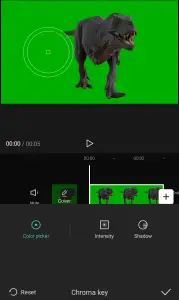
Here’s where the magic happens! Select the overlay video with the green background and locate the “Cutout” feature in the tools bar.
Once you find “Cutout,” you’ll see three additional options: “Remove Background,” “Customized Cutout,” and “Chroma Key.” Choose the “Chroma Key” option.
A round ball will appear on the screen. Move this ball to the part of the video screen that contains the green background. Then, adjust the intensity ball to the right to remove the green screen. Fine-tune the appearance of the video by adjusting the shadow ball to the right. Finally, click the check button to save your changes.
ALSO READ: Simple steps to remove watermark in Capcut
After completing these steps, you’ll notice that the green background of your clip is removed. Resize and reposition the clip to fit the water background. Play the video, and you’ll see your character walking on the water!
Alternative Methods in Capcut
If you prefer, there’s another way to achieve this effect using Capcut’s “Remove Background” option. This option can be accessed through the same process as the “Chroma Key” in Step 3. However, for smoother and more professional results, I recommend using the chroma key feature.
Conclusion
Congratulations! By following this tutorial, you have successfully learned how to make a character walk on water using Capcut.
Experiment with different clips, backgrounds, and editing techniques to create captivating scenes.
Enjoy exploring the creative possibilities that Capcut offers and impress your audience with your video editing skills!
